Installation
<p>Installation</p>

By Nabeel
Downloading phpVMS
Download the zip or tar file, and upload it (http://downloads.phpvms.net), select phpvms.full.tar.gz or phpvms.full.zip. There is also the Github repository to download (see instructions below).
IMPORTANT NOTE WHEN UPLOADING FILES - We've seen cases where FTP mangles files. To ensure your upload was not mangled, run the install/checkinstall.php file, and it will spot any errored files. However the best solution is to use SFTP or SCP. By nature of the protocol, it checks the integrity of the files after it uploads.
Downloading using Github
You'll need to be in the command line (ssh access), with git installed. You have to cd into the directory in which you want phpVMS to be installed. For instance, into public_html, or public_html/phpvms. In this example, it will be in the phpvms directory:
cd phpvms git clone git@github.com:nshahzad/phpVMS.git . git checkout v2.0
You will then have version 2.0 downloaded in that directory. You can then proceed with the next section below, starting at step 4.
Pre-Installation Preliminaries
Before you start the installation, a few things must be done:
- Write permissions (the folders, and files inside them)
- core/cache
- core/logs
- core/pages
- core/local.config.php
- lib/rss/
- lib/signatures
- lib/avatars
- Create your database, and note the username, password, server and database name. For detailed instructions, contact your host.
- Your database user must have SELECT/UPDATE/DELETE/CREATE/APPEND permissions
Starting the Installer
Go to the directory in which you setup the site, and it will tell you to redirect to the installer. If it doesn't, goto install/install.php, ie:
http://www.mysite.com/phpvms/install/install.php
After you goto the install directory, you may see the following screen:
This will show up if there are problems. Fix the problems specified. For permissions problems, set the folder (and files inside) to 777 or 775 permissions (check with your host to make sure).
Installer Step One
- Website URL: Enter the URL to your phpVMS install.
- Database Name: This is the name of the database to use with phpVMS. For more details, contact your host
- Database Username/password
- Database Type: Leave as MySQL. Change to MySQLi only if your host requires it, or you know what you're doing.
- Table prefix: default is "phpvms_". I recommend leaving it as that
Installer Step Two
- Site Name - this is your website title, like “phpvms airline groupâ€
- Your Virtual Airline - this could be your main airline. You can add more airlines in the panel. When pilots register, they will choose the airline to register with; they'll still be registered on the site. You will also be added to this airline
- Airline Code - This will be the “prefix†for a pilot, and their ID, and also any schedules that are made with this airline.
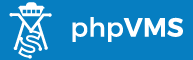
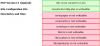

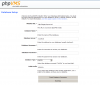
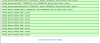
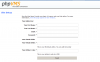
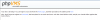
Recommended Comments
Join the conversation
You can post now and register later. If you have an account, sign in now to post with your account.