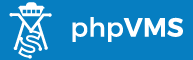Leaderboard
Popular Content
Showing content with the highest reputation on 04/01/18 in all areas
-
EDITED ON 20/03/14 - FORGOT ABOUT 3RD FILE AMEND AND ADDED SOME OPTIONAL TWEAKS. If like me, you want to have the route for each live flight shown on the ACARS map, you can make the amendments to three files in order to do so. I've tested this on a custom KACARS install. This will work for scheduled and charter flights as long as a route is entered either in the schedule, or entered into the ACARS program. If a route doesn't exist in the schedule, or one isn't entered in the ACARS program, a straight point to point line will be shown. Files to edit: ​​Make backups of these two files before you proceed!! /core/modules/ACARS/ACARS.php /common/NavData.class.php /lib/js/acarsmap.js Edit Number 1 - ACARS.php Find the following line: $flight->route_details = NavData::parseRoute($flight->route); And replace with: $flight->route_details = NavData::parseRouteACARS($flight); Once you've made the change, save the file and upload to your server, overwriting the existing file. Edit Number 2 - NavData.class.php Find the line that contains this code: return $allpoints; } AFTER the } on a new line, add the following code: public static function parseRouteACARS($flight) { $routeairport = OperationsData::GetAirportInfo($flight->depicao); $fromlat = $routeairport->lat; $fromlng = $routeairport->lng; $route_string = $flight->route; if($route_string == '') { return array(); } // Remove any SID/STAR text $route_string = str_replace('SID', '', $route_string); $route_string = str_replace('STAR', '', $route_string); $navpoints = array(); $all_points = explode(' ', $route_string); foreach($all_points as $key => $value) { if(empty($value) === true) { continue; } $navpoints[] = strtoupper(trim($value)); } $allpoints = array(); $total = count($navpoints); $airways = self::getAirways($navpoints); for($i = 0; $i < $total; $i++) { $name = self::cleanName($navpoints[$i]); /* the current point is an airway, so go through the airway list and add each corresponding point between the entry and exit to the list. */ if(isset($airways[$name])) { $entry_name = self::cleanName($navpoints[$i-1]); $exit_name = self::cleanName($navpoints[$i+1]); $entry = self::getPointIndex($entry_name, $airways[$name]); $exit = self::getPointIndex($exit_name, $airways[$name]); if($entry == -1) { $entry = $exit; } else { /* Add information abotu the entry point in first, if it's valid and exists */ $allpoints[$entry_name] = $airways[$name][$entry]; } if($exit == -1) { continue; } if($entry < $exit) { # Go forwards through the list adding each one for($l=$entry; $l<=$exit; $l++) { $allpoints[$airways[$name][$l]->name] = $airways[$name][$l]; } } elseif($entry > $exit) { # Go backwards through the list for($l=$exit; $l>=$entry; $l--) { $point_name = self::cleanName($airways[$name][$l]->name); $allpoints[$point_name] = $airways[$name][$l]; } } elseif($entry == $exit) { $point_name = self::cleanName($airways[$name][$l]->name); $allpoints[$point_name] = $airways[$name][$entry]; } # Now add the exit point, and increment the main counter by one if($exit > -1) { $allpoints[$exit_name] = $airways[$name][$exit]; } continue; } else { /* This nav point already exists in the list, don't add it again */ if(isset($allpoints[$navpoints[$i]])) { continue; } /* Means it is a track, so go into processing it See if it's something like XXXX/YYYY */ if(substr_count($navpoints[$i], '/') > 0) { $name = $navpoints[$i]; $point_name = explode('/', $name); preg_match(self::$nat_pattern, $point_name[0], $matches); $coord = $matches[1]; $lat = $matches[2].$coord[0].$coord[1].'.'.$coord[2].$coord[3]; /* Match the second set of coordinates */ # Read the second set preg_match(self::$nat_pattern, $point_name[1], $matches); if($matches == 0) { continue; } $coord = $matches[1]; $lng = $matches[2].$coord[0].$coord[1].$coord[2].'.'.$coord[3]; /* Now convert into decimal coordinates */ $coords = $lat.' '.$lng; $coords = Util::get_coordinates($coords); if(empty($coords['lat']) || empty($coords['lng'])) { unset($allpoints[$navpoints[$i]]); continue; } $tmp = new stdClass(); $tmp->id = 0; $tmp->type = NAV_TRACK; $tmp->name = $name; $tmp->title = $name; $tmp->lat = $coords['lat']; $tmp->lng = $coords['lng']; $tmp->airway = ''; $tmp->sequence = 0; $tmp->freq = ''; $allpoints[$navpoints[$i]] = $tmp; unset($point_name); unset($matches); unset($tmp); } else { $allpoints[$navpoints[$i]] = $navpoints[$i]; $navpoint_list[] = $navpoints[$i]; } } } $navpoint_list_details = self::getNavDetails($navpoint_list); foreach($navpoint_list_details as $point => $list) { $allpoints[$point] = $list; } unset($navpoint_list_details); /* How will this work - loop through each point, and decide which one we'll use, determined by the one which is the shortest distance from the previous Go in the order of the ones passed in. */ foreach($allpoints as $point_name => $point_details) { if(is_string($point_details)) { unset($allpoints[$point_name]); continue; } if(!is_array($point_details)) { continue; } $results_count = count($point_details); if($results_count == 1) { $allpoints[$point_name] = $point_details[0]; } elseif($results_count > 1) { /* There is more than one, so find the one with the shortest distance from the previous point out of all the ones */ $index = 0; $dist = 0; /* Set the inital settings */ $lowest_index = 0; $lowest = $point_details[$lowest_index]; $lowest_dist = SchedulesData::distanceBetweenPoints($fromlat, $fromlng, $lowest->lat, $lowest->lng); foreach($point_details as $p) { $dist = SchedulesData::distanceBetweenPoints($fromlat, $fromlng, $p->lat, $p->lng); if($dist < $lowest_dist) { $lowest_index = $index; $lowest_dist = $dist; } $index++; } $allpoints[$point_name] = $point_details[$lowest_index]; } $fromlat = $allpoints[$point_name]->lat; $fromlng = $allpoints[$point_name]->lng; } return $allpoints; } Once you've made the change, save the file and upload to your server, overwriting the existing file. Edit Number 3 - acarsmap.js Open the acarsmap.js file, and find the following code. If you are using the default file, it should be on lines 148 & 149 if(this.flightdetails.route_details.length > 0) { Remove this code Then remove the closing bracket for the if statement, which again if you are using the default file will be on line 182. Once you've made the change, save the file and upload to your server, overwriting the existing file. TEST Now when you visit your live flights ACARS map, when you click on an ongoing flight, the route should be displayed in red. I'm going to work on plotting the flown route alongside the planned route next. Cheers, Stuart EXAMPLE: Optional Amend To acarsmap.js I found that when I made the following amends, the plotted line for the flight route stayed on the map. If you want to remove the line when a user clicks the map, you can make the following amend: On this block of code, you will see that the clearPreviousMarkers function call is commented out for the map click event. // They clicked the map google.maps.event.addListener(map, 'click', function() { //clearPreviousMarkers(); }); Just uncomment the function call, so the block of code looks like this: // They clicked the map google.maps.event.addListener(map, 'click', function() { clearPreviousMarkers(); }); Another Optional Edit - acarsmap.js In the example image above you can see that the fix, vor and aircraft icons are sitting above the flight path. This was annoying me, as I think it would be much neater if the icons are centred on the flight path. The reason they are sitting above is because you have to specify an offset for icons when using Google Maps. The offset would be half the icon height, and half the icon width. Please note: If you have changed the default icons, you need to amend the second offset point to half the width and half the height of the icons. So I've made a mod to the acarsmap.js file to include the offset. Step 1: The in-flight directional icon: Find the following code: var pos = new google.maps.LatLng(lat, lng); flightMarkers[flightMarkers.length] = new google.maps.Marker({ position: pos, map: map, icon: url+"/lib/images/inair/"+data[i].heading+".png", flightdetails: data[i], infowindow_content: detailed_bubble }); Replace with this code: var pos = new google.maps.LatLng(lat, lng); var flightpos = new google.maps.MarkerImage("/lib/images/inair/"+data[i].heading+".png", null, new google.maps.Point(0,0), new google.maps.Point(17, 17) ); flightMarkers[flightMarkers.length] = new google.maps.Marker({ position: pos, map: map, icon: flightpos, flightdetails: data[i], infowindow_content: detailed_bubble, zIndex:200 }); This takes care of the in-flight directional icon. Step 2: VOR & FIX Icons Find the following code: var loc = new google.maps.LatLng(nav.lat, nav.lng); if(nav.type == 3) icon = "icon_vor.png"; else icon = "icon_fix.png"; var navpoint_info = tmpl("navpoint_bubble", {nav: nav}); routeMarkers[routeMarkers.length] = new google.maps.Marker({ position: loc, map: map, icon: url + "/lib/images/"+icon, title: nav.title, zIndex: 100, infowindow_content: navpoint_info }); Replace with: var loc = new google.maps.LatLng(nav.lat, nav.lng); if(nav.type == 3) var image = new google.maps.MarkerImage("/lib/images/icon_vor.png", null, new google.maps.Point(0,0), new google.maps.Point(10, 10) ); else var image = new google.maps.MarkerImage("/lib/images/icon_fix.png", null, new google.maps.Point(0,0), new google.maps.Point(10, 10) ); var navpoint_info = tmpl("navpoint_bubble", {nav: nav}); routeMarkers[routeMarkers.length] = new google.maps.Marker({ position: loc, map: map, icon: image, title: nav.title, zIndex: 100, infowindow_content: navpoint_info }); Then save the file and upload to your server. You should now have centred icons along your flight path, as shown below: I think this looks much neater :-) Further edit: I just found that the in-flight directional icon was sitting under the nav and fix icons when they were close together. This is because there is a Z-Index value set for the nav and fix icons but not one set for the other icon. This is an easy fix and I've amended the code on step one of this amend to include it. I just added a Z-Index value for the in-flight icon that is higher than that of the other two icons.1 point